As you’ve probably noticed, this blog is a WordPress blog. WordPress makes it extremely easy to start, update, and manage a blog. You can even build an entire website around a WordPress blog. That’s what I’ve done.
There are two ways to set up a WordPress blog: hosting your blog on wordpress.com or hosting your own installation of WordPress by downloading the WordPress code from WordPress.org and installing it yourself. There are a few things you should know about each method:
- WordPress.com-If you host your blog on WordPress.com, the URL for your blog will be something like www.eastonworksblog.wordpress.com. Keeping your blog on WordPress.com frees you from setting up and managing a web server. All that is done for you by WordPress.com. The downside is that you don’t have access to the code, so you can’t do a lot of customization.
- WordPress.org-If you want to host your own installation of WordPress, you can download the WordPress code from WordPress.org and install it yourself. This gives you complete control over your files. Plus you can use your own domain, for example www.eastonworks.com.
This blog is set up using WordPress.org. Initially this is a little more complicated to set up, but once things are in place it’s well worth the extra trouble. I have complete control over everything, including how I structure my website around my blog. Yet I can still do much of the work using the very capable WordPress interface.
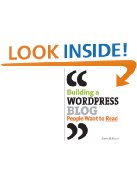
Before you can install WordPress, you need to set up a MySQL database. I had a lot of help with this from my tech-savvy Dad. For those of you not lucky enough to have a dad who’s on the cutting edge of technology, there are a number of books available to help you do this. One that I have on my desk right now is Building a WordPress Blog People Want to Read by Scott McNulty. This book provides a lot of detail about setting up a WordPress.com or WordPress.org blog, including setting up MySQL for WordPress.org blogs. This book is written in a folksy way that’s easy to understand and follow. The only problem is that it’s based on a previous version of the WordPress dashboard that has all functionality organized in tabs across the top of the page. The current version has basically the same functionality, but it’s accessed by selecting commands in menus on the left side of the page. If you’re comfortable mapping tabs-in-the-book with menus-in-WordPress, then I highly recommend this book. When you read it, it’s almost as if you’re sitting in a classroom with a teacher who’s skilled at interacting with the students.
We’re a bunch of volunteers and starting a
neww scheme in our community. Your web site povided us with helpful information to work on. You have performed an impressive job and
our entire group can be grateful to you.
hey this is a very interesting article!
[…] the the book Building a WordPress Blog People Want to Read, which I mentioned in my May 8, 2009 post, Getting Started: Setting up MySQL, WordPress for Dummies, 2nd Edition follows the user interface of the most recent version of […]
Cindy,
Its looking great already! Great photo choice.
Pete